
Indroduction to How to update Chipset Drivers
Updating chipset drivers can help improve the performance, stability, and compatibility of your computer’s hardware components. Here’s a general guide on how to update chipset drivers:
Identify Your Chipset
Determine the chipset model of your motherboard. You can usually find this information in your computer’s user manual or by checking the specifications on the manufacturer’s website. Alternatively, you can use system information tools like CPU-Z or Speccy to identify your chipset.
Visit Manufacturer's Website
Once you know the chipset model, visit the website of the chipset manufacturer (e.g., Intel, AMD) or the motherboard manufacturer (e.g., ASUS, Gigabyte, MSI).
Locate Drivers
Navigate to the support or download section of the website. Look for the latest chipset drivers compatible with your operating system. You may need to enter your motherboard model or select your chipset series to find the correct drivers.
Download Drivers
Download the latest chipset drivers. Make sure to choose the appropriate version for your operating system (e.g., Windows 10 64-bit).
Install Drivers
- Run the downloaded chipset driver installer.
- Follow the on-screen instructions to install the drivers. This usually involves clicking “Next” or “Install” through the installation wizard.
- If prompted, restart your computer to complete the installation process.
Verify Installation
After restarting your computer, you can verify that the chipset drivers have been updated by checking the device manager:

Step 1: Right-click on the Start button and select “Device Manager”.

Step 2: Expand the “System devices” or “Chipset” category.

Step 3: Look for entries related to your chipset manufacturer (e.g., Intel, AMD). The driver version should reflect the latest update.
Step 4: Right click on it and click on “Update driver”
Automatic Update (Optional)
Some motherboard manufacturers offer utilities that can automatically detect and update drivers for your system. Check if your motherboard manufacturer provides such a tool and follow their instructions for automatic updates if you prefer this method.
Windows Update (Optional)
In some cases, Windows Update may also provide chipset driver updates. You can check for updates through the Windows Update settings in your control panel.
Repeat Regularly
It’s a good practice to periodically check for driver updates to ensure that your system is running with the latest optimizations and fixes.
Remember to always create a backup or restore point before updating drivers, especially if you’re unfamiliar with the process, to avoid any potential issues.









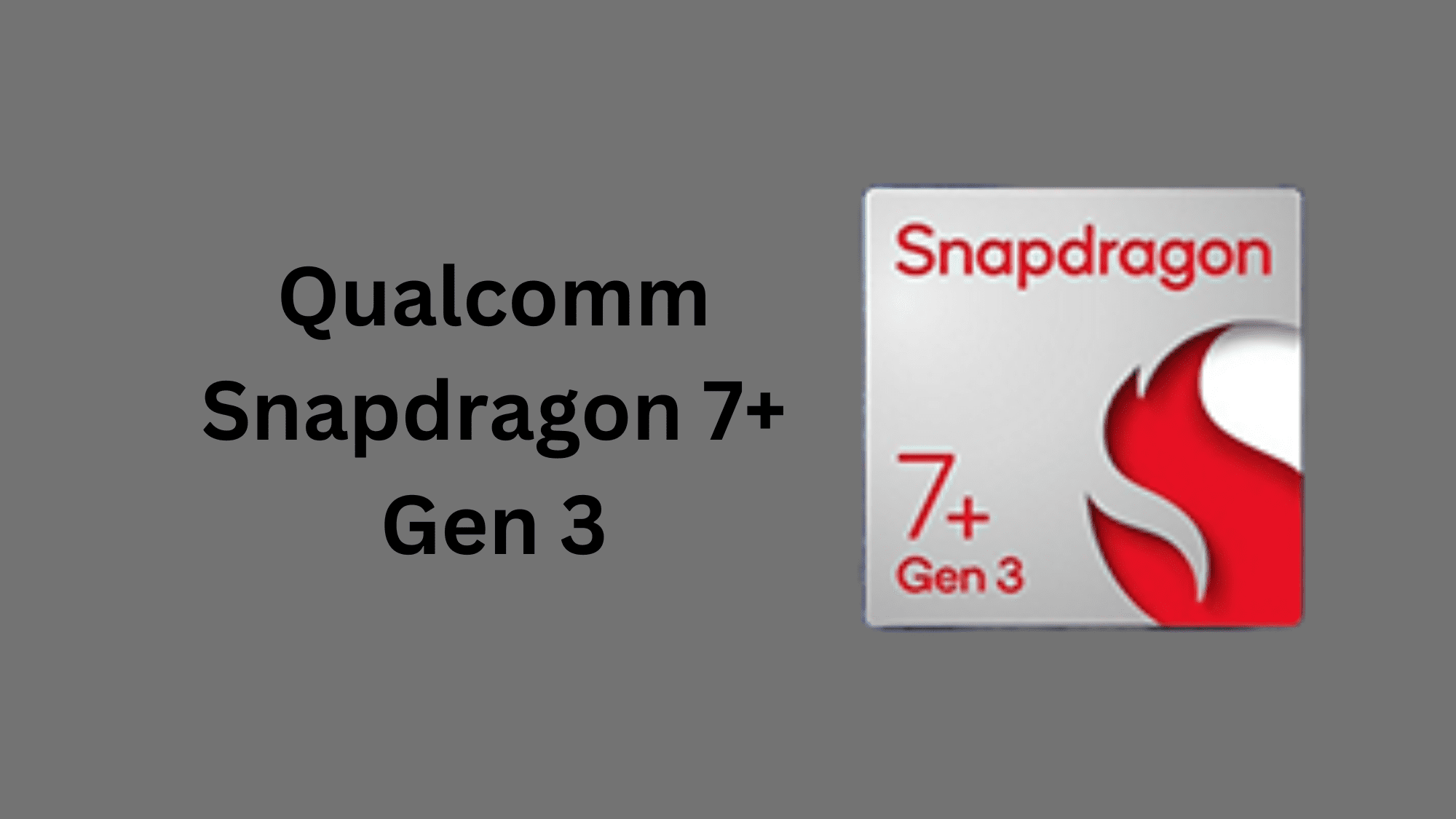



2 thoughts on “How to update Chipset Drivers”
doloremque aut et aliquid recusandae porro voluptatem voluptas consequatur aut. praesentium quis quia rerum repellendus atque. provident non corporis consequuntur consequuntur impedit itaque in iste o
omnis quod reprehenderit placeat soluta quia eos fuga placeat in ducimus iste cumque quo est et. quo officia amet enim et qui excepturi quidem omnis voluptates tempora eos fuga qui ut dolor neque volu